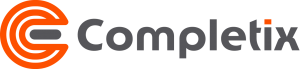Add a Resource to a Project
You can add three types of resources to your project:
- Team Member: Full project collaboration
- Guest: Limited access to a subset of data
- Manual User: A placeholder name without a real user attached. For example, if you are not sure of the resource yet, you can call it “Developer 1” and estimate properly
You can add a resource to a Project in two ways:
- In the Project Team page by clicking on the “Add Resource” button
- Anywhere in the project, by clicking the “+ Create” button

2. Anywhere in the project, by clicking the QuickMenu icon
Team Member
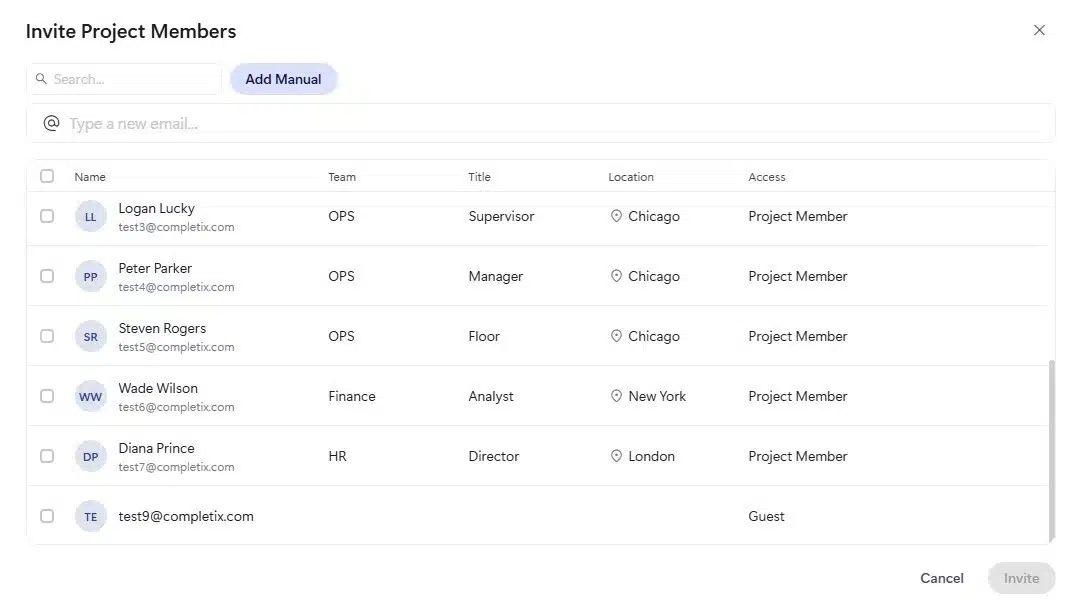
When you select Team Member, you can add an existing user that you can select from the dropdown or you can invite a new user by simply typing the email address. Adding a new user may be restricted by a role and is dependent on a license available.
In addition, there is also the option to set the first allocation period, which can be modified at anytime later on.
When you are done, click on the “Add” button and your resource will be displayed in the Project Team page.
Manual User
When you want to add a Manual User, simply click on the “Add Manual” button and then add a name.
Guest
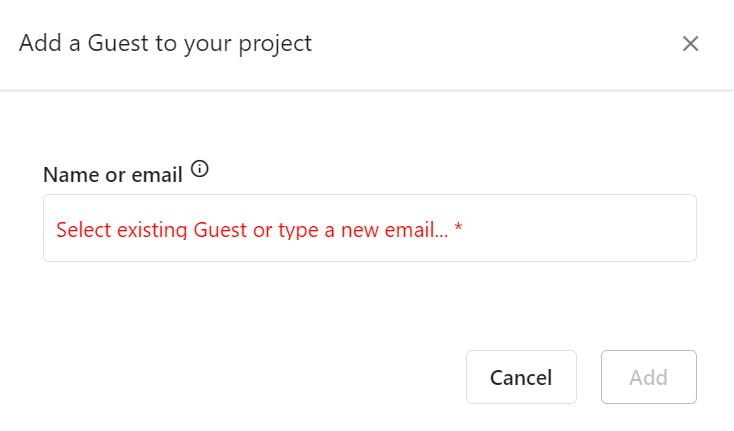
When you select Guest, you can add an existing user that you can select from the dropdown or you can invite a new user by simply typing the email address. Adding a new Guest may be restricted by a role.
When you are done, click on the “Add” button and your resource will be displayed in the Project Team page.