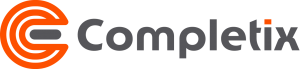Create/Manage Templates

The Site Admin has a section dedicated to templates that can be used within the platform. Once setup, each template is available to be used within a project.
Completix is not limited to document templates, but has project templates, calendars, process templates, etc. All templates can be edited and renamed as required.
Completix also has a library of templates that is constantly increasing. To upload a template from the library into you site, look for the icon and select what to import.
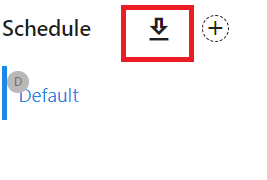
Schedule
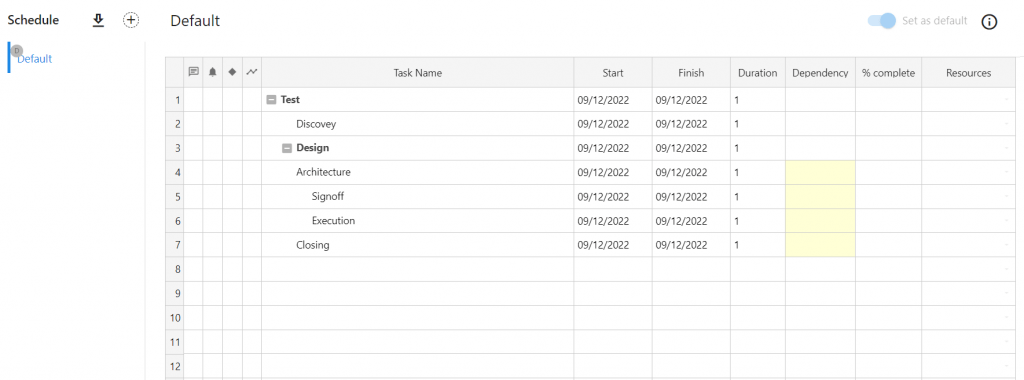
You can create as many templates as you require to suit the various project size/requirements. One is designated as a “default” and will be used when creating a “Blank project” Traditional style.
Documents
Upload any document you want in this library or create new ones in Completix own format that can be converted to Word/Excel if desired. Completix type documents can be edited directly online and work in co-authoring mode. You can convert Word/Excel in Completix format if you want a better online experience.
Documents can be previewed or edited in case of Completix ones in the “preview” panel.
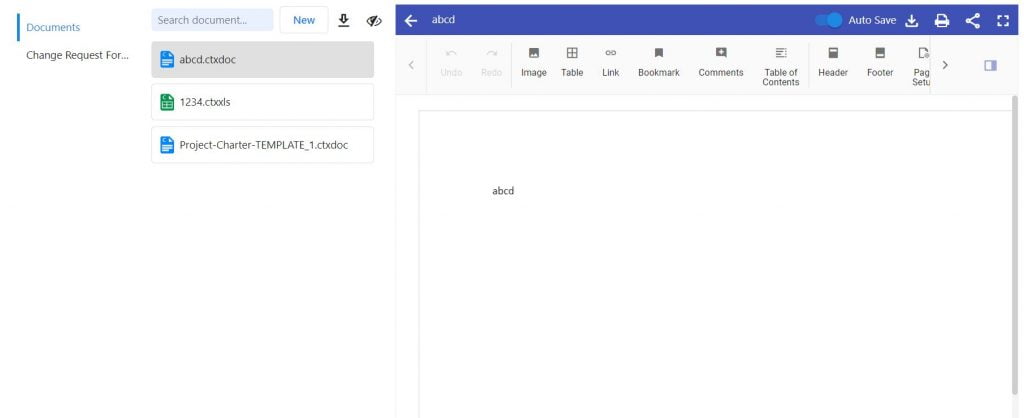
Documents in this library can be attached to various deliverables (so the user knows what to use) and are always available in each project’s document repository under the Template folder. For better control, templates are read-only for project users.
Budget
Create the Budget format that you want everyone to use and set it as default. You can also upload an existing Excel file to be used as a template.. If you want to do so, please go to the File menu and select Open
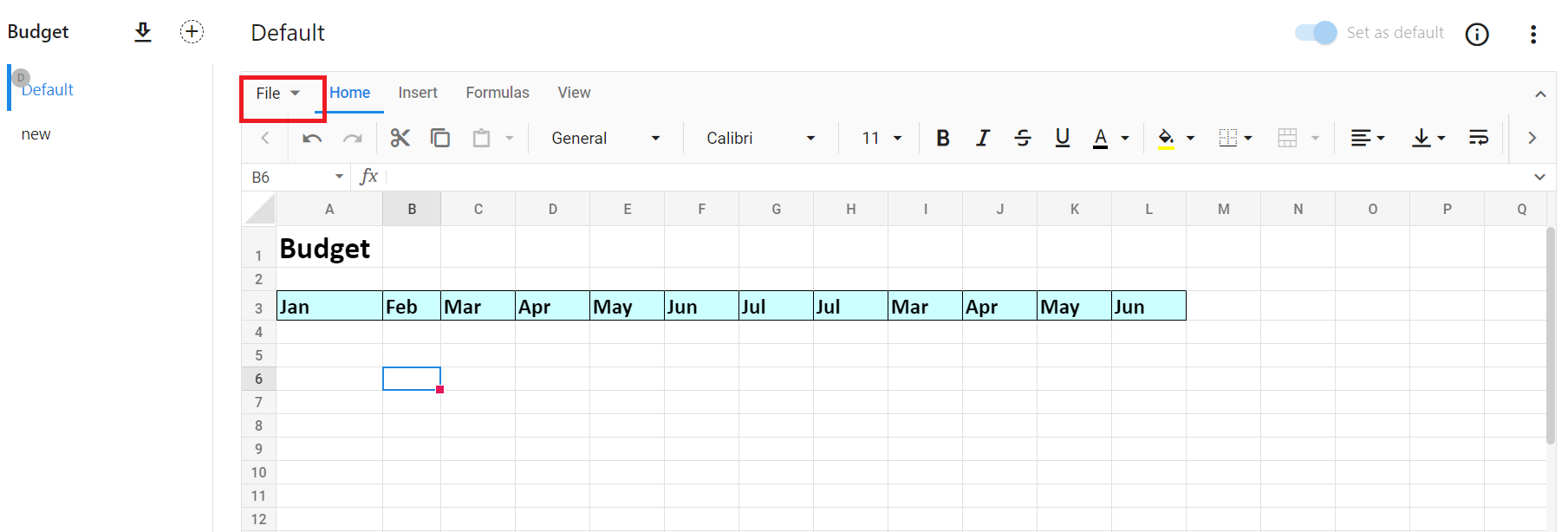
Budget templates are used in the Project Budget section to track your spending..
You can create as many template as you require to suit the various project size/requirements. One is designated as a “default” and will be used when creating a “Blank project”.
Project
When you create a new project, you can define all of its parameters to suit its size/requirements. Not all project are the same and therefore different projects require a different approach.
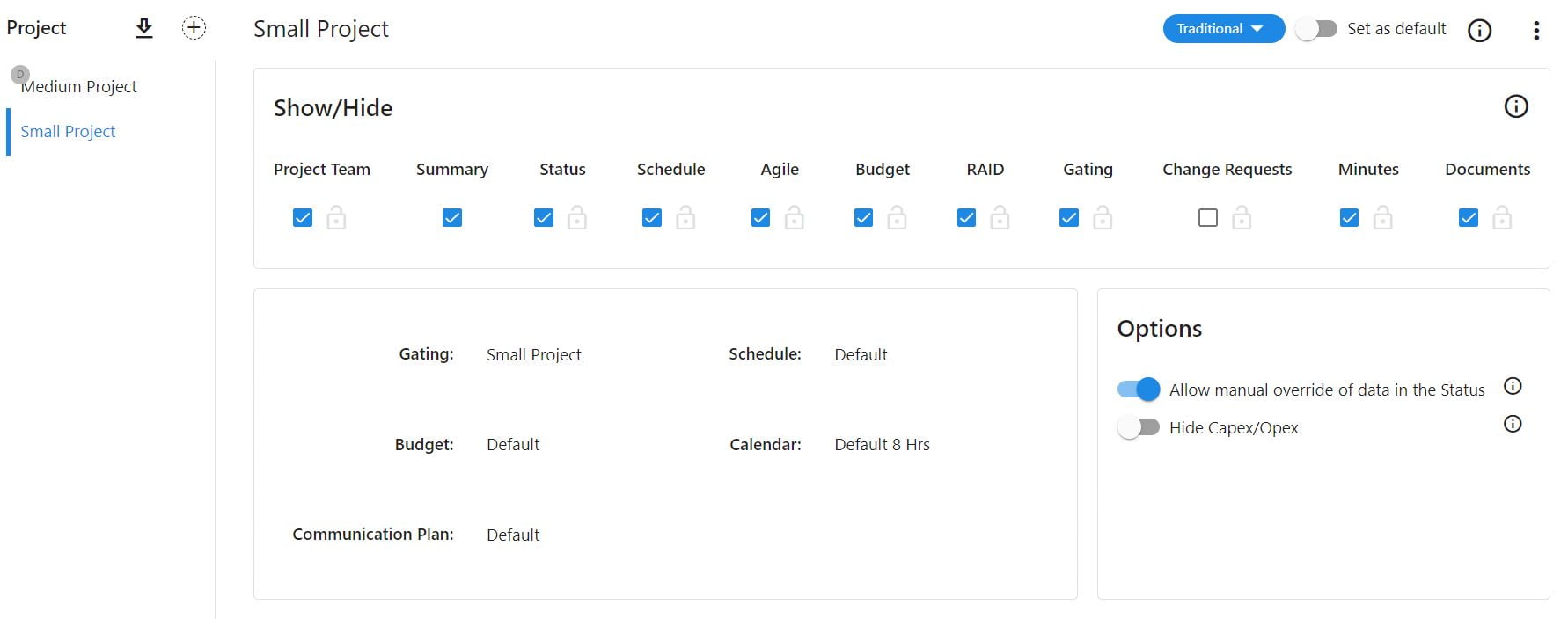
The SHOW/HIDE section, allows you to select if a project’s page is visible or hidden to the team upon project creation.
The template section allows you to chose which template to use in the creation of a new project. Simply use the drop down for each component to select the template you want to use.
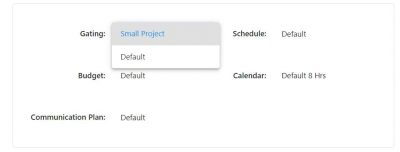
For more flexibility, all of these settings and templates can be changed in each of the project setting page if required.
When a Project template is set, upon creating a new project, the user simply selects New from Template to create a pre-configure project that is right for the occasion.
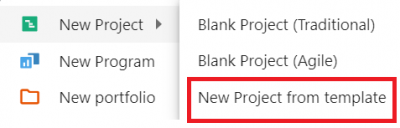
Calendars
Calendars are used for automatic calculation in the project schedule. For flexibility, each project can use a specific calendar that can be customized with working day, hours/day and exception days. Completix has also added an automatic holidays functionality. Simply click on the “Add Holidays” button, select the year and the country and the “Non Working” days section will be prepopulated accordingly.
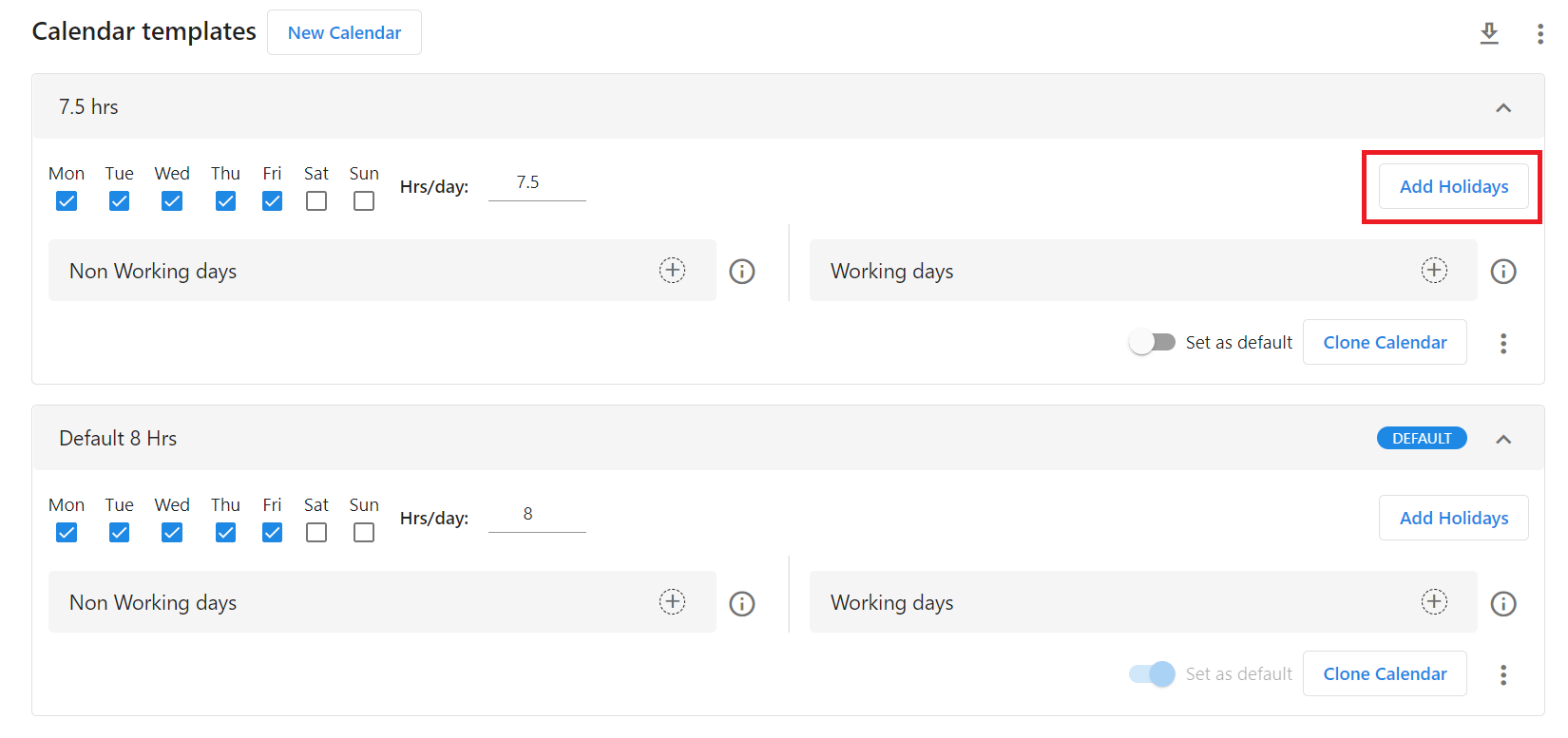
For more flexibility, the project calendar can be edited in each of the project setting page if required.
You can create as many template as you require to suit the various project size/requirements. One is designated as a “default” and will be used when creating a “Blank project” Traditional style.
Gating
Create you process with a gated approach to ensure a consistent delivery. Create multiple Gating process based on a project size/requirements.

For consistency and uniformity, attach a document template for each deliverable (optional)
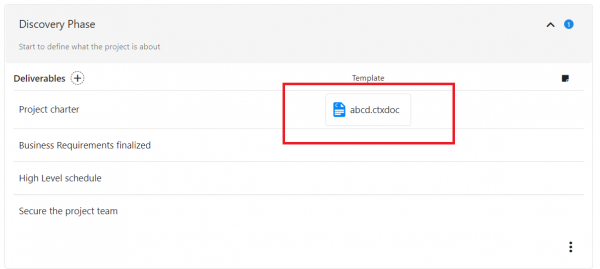
Please refer to the Gating page for how gating work within a project. Also refer to how to create a methodology using Gating
You can create as many template as you require to suit the various project size/requirements. One is designated as a “default” and will be used when creating a “Blank project” Traditional style.
Communication
Define what kind of communication each project should follow. For each project size, a different approach can be taken to ensure a more (or less) distribution of information intended to keep all stakeholders up-to-date.

For more flexibility, the communication can be changed in each of the project’s home page if required.
You can create as many template as you require to suit the various project size/requirements. One is designated as a “default” and will be used when creating a “Blank project”.