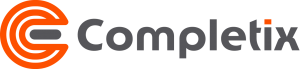Timesheets
By default when a user is invited to join a project, the status is set to OPEN. The resource has the ability to book time against the project via Timesheet. Time against a project is used to calculate Effort.
Entries in the timesheet are used to automatically calculate a resource’s forecast. When a timesheet is approved, the values goes against the Actuals.
Timesheet entries are available from project Planned Start date until the latest of “Planned end”, “Scheduled end”, or “Allocation end date”
If you don’t see your project in the Timesheet entries, please ask the project manager to verify if you have been added to the project team and if the projects dates (approved and scheduled) are correct.
Timesheets can be accessed in 2 ways:
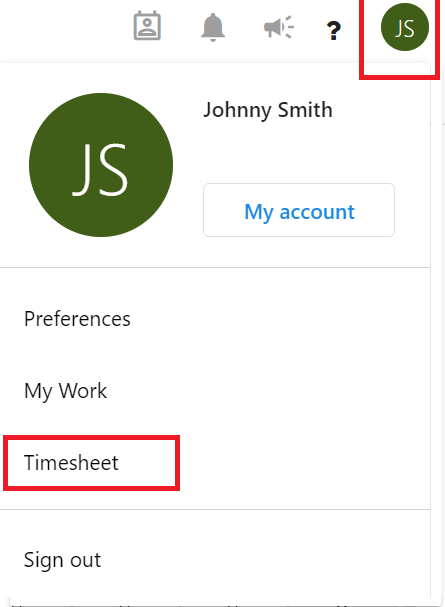
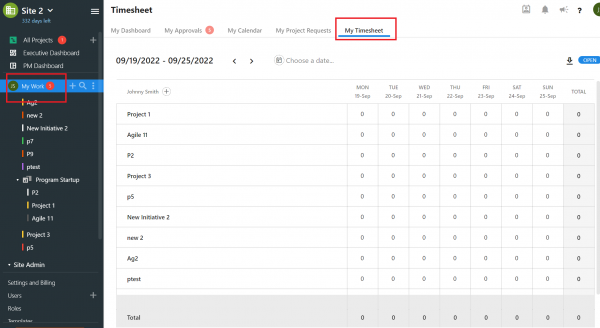
When a weekly timesheet is completed, the user needs to “Submit” for approval.
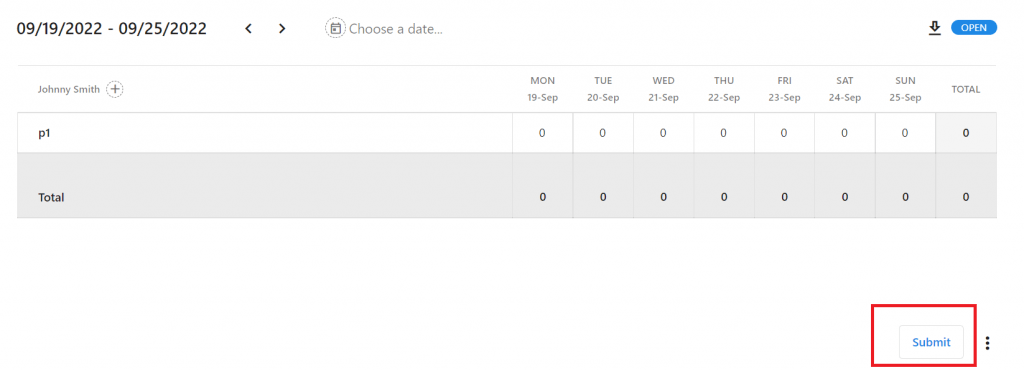
Effort Based Schedule
Timesheet pre-population and Forecasts
Completix makes it extremely easy and painless for a user to fill in their hours. When a resource is allocated, the timesheet is automatically pre-filled with the “allocated” hours. If necessary, the user can override the value before submitting.
The values in the timesheet function as a forecast and are reflected as such.
When the pre-population option (in project settings) is enabled, any effort assigned to a resource, either via allocation and/or via Scheduled task is evenly pre-populated in the resource’s timesheet based on the value and the timeframe
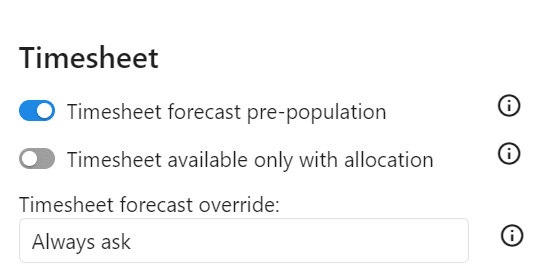
Pre-population comes with an override warning. Whenever creating or changing an allocation/task that affects the resource’s effort, you will be presented with a selection on how to proceed:
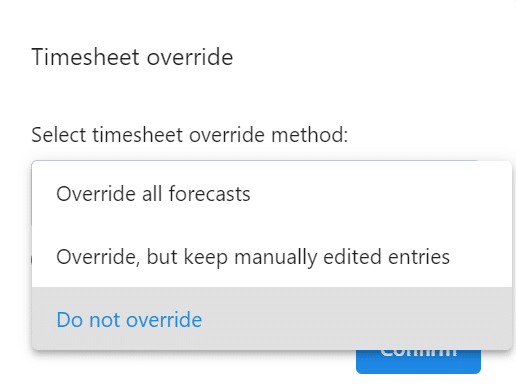
- Do not override: Timesheet entries will not be replaced by newly calculated values. When “Do not override” is chosen, pre-population is disabled. Select this option if you prefer a more hands-on method for managing your forecasts.
- Override all forecast: The newly calculated values will overwrite any entries within the allocation/task timeframe in the timesheet that have not yet been approved. Approved timesheets will remain unchanged. Choose this option for a fully automated approach to managing your forecasts.
- Override, but keep manually edited entries: This option functions similarly to the Override setting, except that any manually edited entries made by a resource in their timesheet will not be overwritten.
Timesheet approval
After the timesheet has been submitted by a team member, each project manager receives an approval request for their project.
To review an approval task, the assigned user can go to their My Work section in the main menu and go to the My Approval tab
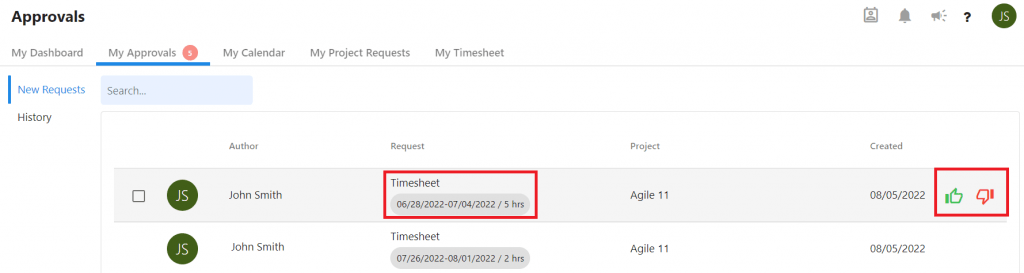
The project manager can either approve or reject. If rejected, the user will have the ability to re-submit the portion that was rejected.
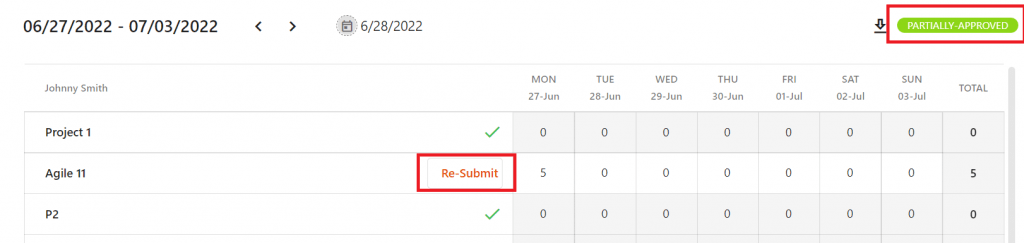
Once a timesheet is approved, the effort is calculated and reflected in the various dashboard and team page.
Timesheet approval - Override
A system administrator or a user with the proper permission, can approve on behalf of the project manager. Go to Site Admin/Approvals to action the request.
Overdue timesheet report
To review the status of any overdue timesheet, you can do so by pulling a report from the Executive Dashboard under the Resources tab.